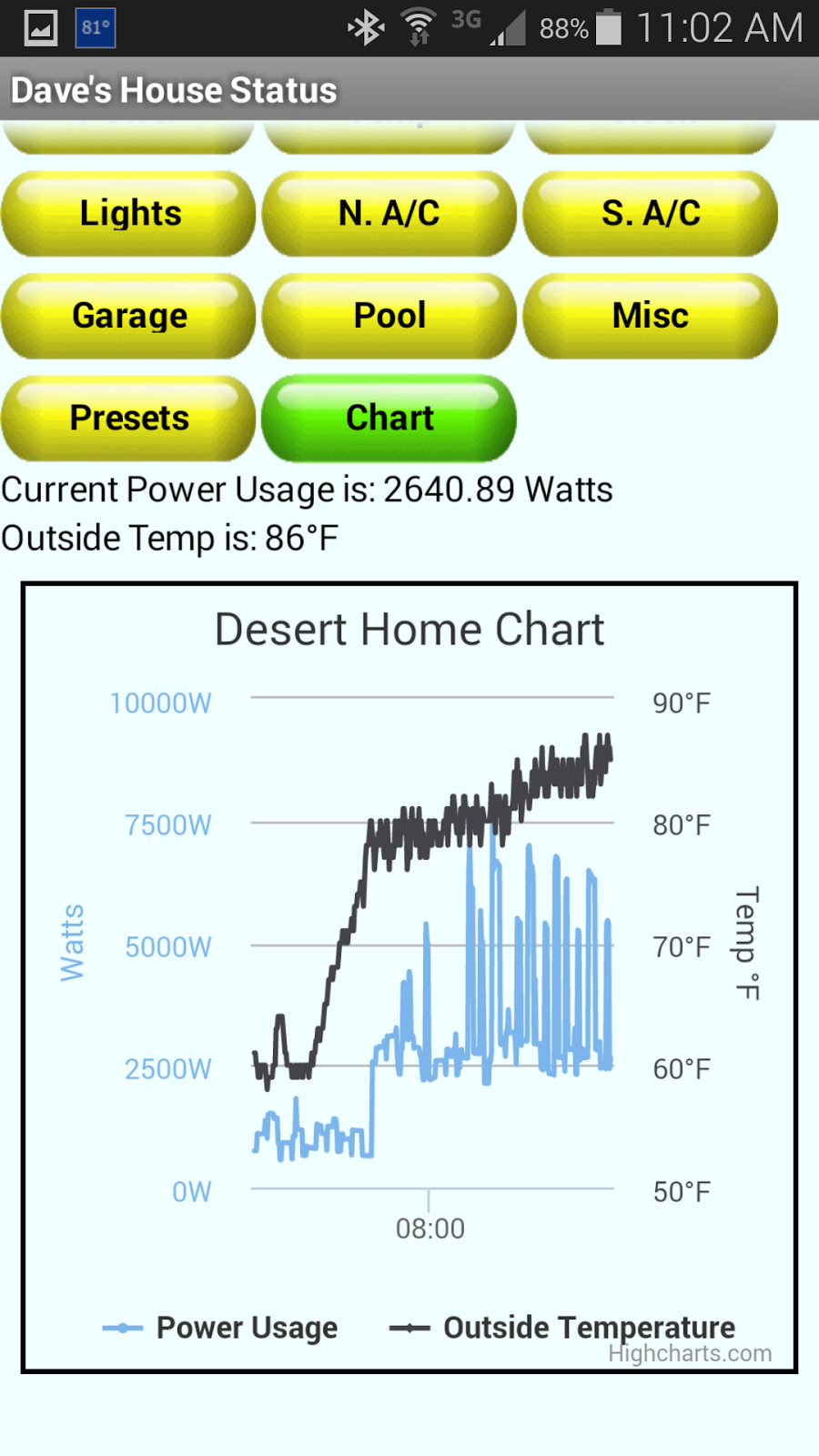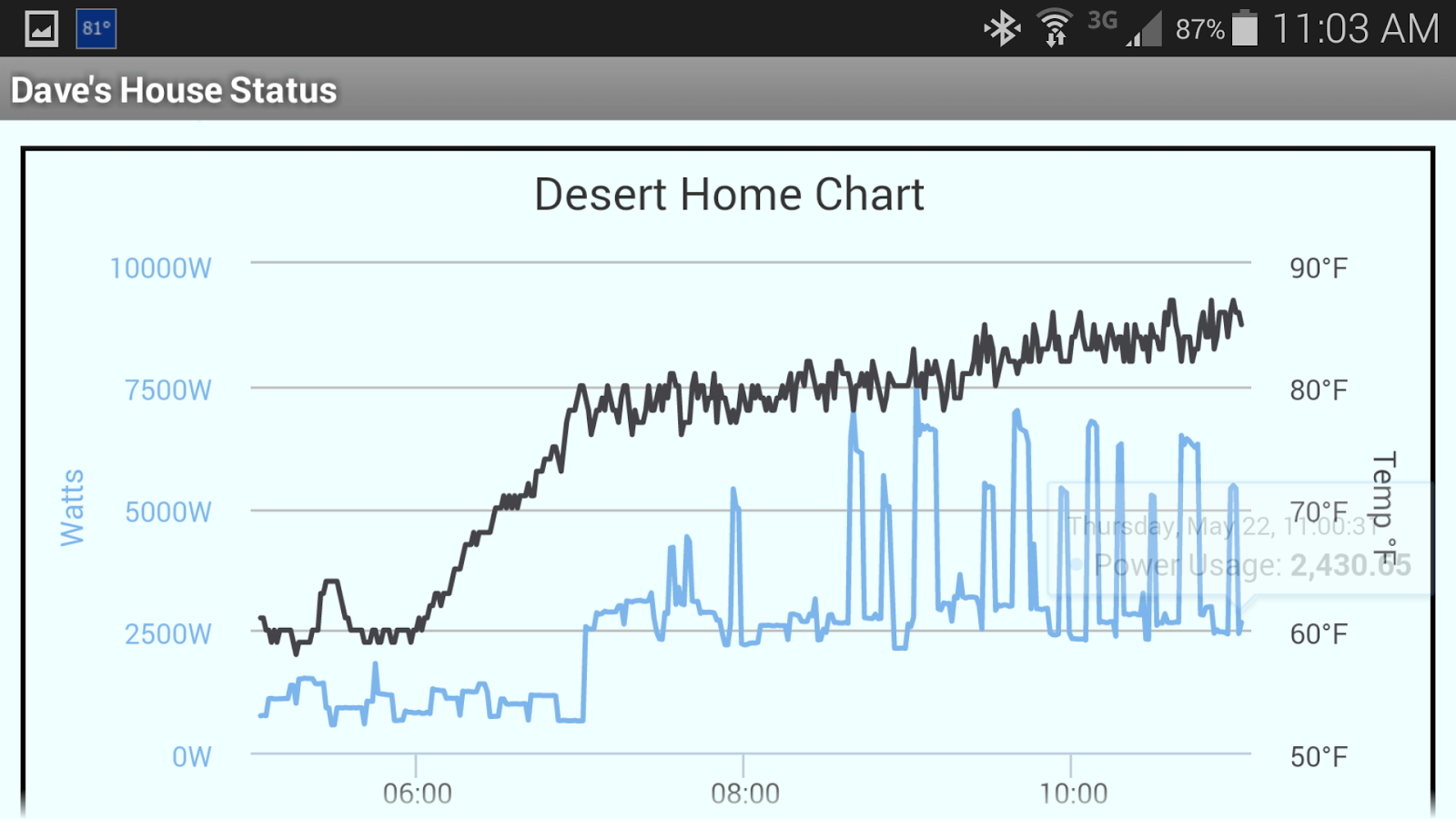I've been working with the Iris Smart Switch for three weeks or so and I believe I have enough hacked out of it to make a useful addition to my home automation. As I mentioned before, it controls an appliance as well as measuring the power usage of the device plugged into it. Below is the code I ended up with in testing the device. It's pretty verbose in the output as well as having a ton of comments to help the next person that wants to dig into this switch.
There are eight selections that can be chosen by typing a number into the arduino IDE input line and pressing send:
0 - turn the switch off
1 - turn the switch on
2 - special command routine
3 - get version data
4 - get current switch state (on, off)
5 - reset switch to normal mode
6 - range test
7 - local lock mode
8 - silent Mode
The special command routine is where you can try various commands to the switch. Simply add code to your requirements and have at it. I used this selection to find various commands. Range test returns the RSSI value for the switch and can be useful to tell if you have an RF path back to the controller. Local lock mode disables the button on the switch, it can still be remote controlled, in this mode it doesn't return the periodic power data. Silent Mode allows local control with the button as well as remote control, but the periodic data is not returned.
There's probably commands and operational characteristics to be found, but I think this is the critical set to put the switch into use. My next project will be to actually use the darn thing to do something useful.
The Arduino Sketch
/**
This is an examination of Zigbee device communication using an XBee
and an Iris Smart Switch from Lowe's
*/
#include <XBee.h>
#include <SoftwareSerial.h>
#include <Time.h>
#include <TimeAlarms.h>
XBee xbee = XBee();
XBeeResponse response = XBeeResponse();
// create reusable response objects for responses we expect to handle
ZBExpRxResponse rx = ZBExpRxResponse();
// Define NewSoftSerial TX/RX pins
// Connect Arduino pin 2 to Tx and 3 to Rx of the XBee
// I know this sounds backwards, but remember that output
// from the Arduino is input to the Xbee
#define ssRX 2
#define ssTX 3
SoftwareSerial nss(ssRX, ssTX);
XBeeAddress64 switchLongAddress;
uint16_t switchShortAddress;
uint16_t payload[50];
uint16_t myFrameId=1;
void setup() {
// start serial
Serial.begin(9600);
// and the software serial port
nss.begin(9600);
// now that they are started, hook the XBee into
// Software Serial
xbee.setSerial(nss);
// I think this is the only line actually left over
// from Andrew's original example
setTime(0,0,0,1,1,14); // just so alarms work well, I don't really need the time.
Serial.println("started");
}
void loop() {
// doing the read without a timer makes it non-blocking, so
// you can do other stuff in loop() as well. Things like
// looking at the console for something to turn the switch on
// or off (see waaay down below)
xbee.readPacket();
// so the read above will set the available up to
// work when you check it.
if (xbee.getResponse().isAvailable()) {
// got something
// Serial.println();
// Serial.print("Frame Type is ");
// Andrew called the XBee frame type ApiId, it's the first byte
// of the frame specific data in the packet.
// Serial.println(xbee.getResponse().getApiId(), HEX);
//
// All ZigBee device interaction is handled by the two XBee message type
// ZB_EXPLICIT_RX_RESPONSE (ZigBee Explicit Rx Indicator Type 91)
// ZB_EXPLICIT_TX_REQUEST (Explicit Addressing ZigBee Command Frame Type 11)
// This test code only uses these and the Transmit Status message
//
if (xbee.getResponse().getApiId() == ZB_EXPLICIT_RX_RESPONSE) {
// now that you know it's a Zigbee receive packet
// fill in the values
xbee.getResponse().getZBExpRxResponse(rx);
// get the 64 bit address out of the incoming packet so you know
// which device it came from
// Serial.print("Got a Zigbee explicit packet from: ");
XBeeAddress64 senderLongAddress = rx.getRemoteAddress64();
// print32Bits(senderLongAddress.getMsb());
// Serial.print("");
// print32Bits(senderLongAddress.getLsb());
// this is how to get the sender's
// 16 bit address and show it
uint16_t senderShortAddress = rx.getRemoteAddress16();
// Serial.print(" (");
// print16Bits(senderShortAddress);
// Serial.println(")");
// for right now, since I'm only working with one switch
// save the addresses globally for the entire test module
switchLongAddress = rx.getRemoteAddress64();
switchShortAddress = rx.getRemoteAddress16();
//Serial.print("checksum is 0x");
//Serial.println(rx.getChecksum(), HEX);
// this is the frame length
//Serial.print("frame data length is ");
int frameDataLength = rx.getFrameDataLength();
//Serial.println(frameDataLength, DEC);
uint8_t* frameData = rx.getFrameData();
// display everything after first 10 bytes
// this is the Zigbee data after the XBee supplied addresses
// Serial.println("Zigbee Specific Data from Device: ");
// for (int i = 10; i < frameDataLength; i++) {
// print8Bits(frameData[i]);
// Serial.print("");
// }
// Serial.println();
// get the source endpoint
// Serial.print("Source Endpoint: ");
// print8Bits(rx.getSrcEndpoint());
// Serial.println();
// byte 1 is the destination endpoint
// Serial.print("Destination Endpoint: ");
// print8Bits(rx.getDestEndpoint());
// Serial.println();
// bytes 2 and 3 are the cluster id
// a cluster id of 0x13 is the device announce message
// Serial.print("Cluster ID: ");
uint16_t clusterId = (rx.getClusterId());
print16Bits(clusterId);
Serial.print(": ");
// bytes 4 and 5 are the profile id
// Serial.print("Profile ID: ");
// print16Bits(rx.getProfileId());
// Serial.println();
// // byte 6 is the receive options
// Serial.print("Receive Options: ");
// print8Bits(rx.getRxOptions());
// Serial.println();
// Serial.print("Length of RF Data: ");
// Serial.print(rx.getRFDataLength());
// Serial.println();
// Serial.print("RF Data Received: ");
// for(int i=0; i < rx.getRFDataLength(); i++){
// print8Bits(rx.getRFData()[i]);
// Serial.print('');
// }
// Serial.println();
//
// I have the message and it's from a ZigBee device
// so I have to deal with things like cluster ID, Profile ID
// and the other strangely named fields that these devices use
// for information and control
//
if (clusterId == 0x13){
Serial.println("*** Device Announce Message");
// In the announce message:
// the next bytes are a 16 bit address and a 64 bit address (10) bytes
// that are sent 'little endian' which means backwards such
// that the most significant byte is last.
// then the capabilities byte of the actual device, but
// we don't need some of them because the XBee does most of the work
// for us.
//
// so save the long and short addresses
switchLongAddress = rx.getRemoteAddress64();
switchShortAddress = rx.getRemoteAddress16();
// the data carried by the Device Announce Zigbee messaage is 18 bytes over
// 2 for src & dest endpoints, 4 for cluster and profile ID,
// receive options 1, sequence number 1, short address 2,
// long address 8 ... after that is the data specific to
// this Zigbee message
// Serial.print("Sequence Number: ");
// print8Bits(rx.getRFData()[0]);
// Serial.println();
// Serial.print("Device Capabilities: ");
// print8Bits(rx.getRFData()[11]);
// Serial.println();
}
if (clusterId == 0x8005){ // Active endpoint response
Serial.println("*** Active Endpoint Response");
// You should get a transmit responnse packet back from the
// XBee first, this will tell you the other end received
// something.
// Then, an Active Endpoint Response from the end device
// which will be Source Endpoint 0, Dest Endpoint 0,
// Cluster ID 8005, Profile 0
// it will have a payload, but the format returned by the
// Iris switch doesn't match the specifications.
//
// Also, I tried responding to this message directly after
// its receipt, but that didn't work. When I moved the
// response to follow the receipt of the Match Descriptor
// Request, it started working. So look below for where I
// send the response
}
if (clusterId == 0x0006){ // Match descriptor request
Serial.println("*** Match Descriptor Request");
// This is where I send the Active Endpoint Request
// which is endpoint 0x00, profile (0), cluster 0x0005
uint8_t payload1[] = {0,0};
ZBExpCommand tx = ZBExpCommand(switchLongAddress,
switchShortAddress,
0, //src endpoint
0, //dest endpoint
0x0005, //cluster ID
0x0000, //profile ID
0, //broadcast radius
0x00, //option
payload1, //payload
sizeof(payload1), //payload length
myFrameId++); // frame ID
xbee.send(tx);
// Serial.println();
//sendSwitch(0, 0, 0x0005, 0x0000, 0, 0, 0);
Serial.print("sent active endpoint request ");
//
// So, send the next message, Match Descriptor Response,
// cluster ID 0x8006, profile 0x0000, src and dest endpoints
// 0x0000; there's also a payload byte
//
// {00.02} gave clicks
uint8_t payload2[] = {0x00,0x00,0x00,0x00,0x01,02};
tx = ZBExpCommand(switchLongAddress,
switchShortAddress,
0, //src endpoint
0, //dest endpoint
0x8006, //cluster ID
0x0000, //profile ID
0, //broadcast radius
0x00, //option
payload2, //payload
sizeof(payload2), //payload length
myFrameId++); // frame ID
xbee.send(tx);
// Serial.println();
Serial.print("sent Match Descriptor Response frame ID: ");
Serial.println(myFrameId-1);
//
// Odd hardware message #1. The next two messages are related
// to control of the hardware. The Iris device won't stay joined with
// the coordinator without both of these messages
//
uint8_t payload3[] = {0x11,0x01,0x01};
tx = ZBExpCommand(switchLongAddress,
switchShortAddress,
0, //src endpoint
2, //dest endpoint
0x00f6, //cluster ID
0xc216, //profile ID
0, //broadcast radius
0x00, //option
payload3, //payload
sizeof(payload3), //payload length
myFrameId++); // frame ID
xbee.send(tx);
// Serial.println();
Serial.print("sent funny hardware message #1 frame ID: ");
Serial.println(myFrameId-1);
//
// Odd hardware message #2
//
uint8_t payload4[] = {0x19,0x01,0xfa,0x00,0x01};
tx = ZBExpCommand(switchLongAddress,
switchShortAddress,
0, //src endpoint
2, //dest endpoint
0x00f0, //cluster ID
0xc216, //profile ID
0, //broadcast radius
0x00, //option
payload4, //payload
sizeof(payload4), //payload length
myFrameId++); // frame ID
xbee.send(tx);
// Serial.println();
Serial.print("sent funny hardware message #2 frame ID: ");
Serial.println(myFrameId-1);
}
else if (clusterId == 0xf6){
// This is The Range Test command response.
Serial.print("Cluster Cmd: ");
Serial.print(rx.getRFData()[2],HEX);
Serial.print("");
Serial.print("*** Cluster ID 0xf6 ");
if (rx.getRFData()[2] == 0xfd){
Serial.print("RSSI value: ");
print8Bits(rx.getRFData()[3]);
Serial.print("");
print8Bits(rx.getRFData()[4]);
Serial.print("");
Serial.print((int8_t)rx.getRFData()[3]);
Serial.println();
}
else if (rx.getRFData()[2] == 0xfe){
Serial.println("Version information");
// bytes 0 - 2 are the packet overhead
// This can be decoded to give the data from the switch,
// but frankly, I didn't know what I would do with it
// once decoded, so I just skip it.
}
// This is to catch anything that may pop up in testing
else{
Serial.print(rx.getRFData()[2],HEX);
Serial.print("");
for(int i=0; i < rx.getRFDataLength(); i++){
print8Bits(rx.getRFData()[i]);
Serial.print('');
}
Serial.println();
}
}
if (clusterId == 0x00f0){
// Serial.println("Most likely a temperature reading; useless");
// for(int i=0; i < rx.getRFDataLength(); i++){
// print8Bits(rx.getRFData()[i]);
// Serial.print('');
// }
// Serial.println();
Serial.print("Cluster Cmd: ");
Serial.print(rx.getRFData()[2],HEX);
Serial.print("");
uint16_t count = (uint8_t)rx.getRFData()[5] +
((uint8_t)rx.getRFData()[6] << 8);
Serial.print("Count: ");
Serial.print(count);
Serial.print("");
Serial.print(rx.getRFData()[12]);
Serial.print("");
Serial.print(rx.getRFData()[13]);
Serial.print("");
uint16_t temp = (uint8_t)rx.getRFData()[12] +
((uint8_t)rx.getRFData()[13] << 8);
Serial.println(temp);
// temp = (temp / 1000) * 9 / 5 + 32;
// Serial.println(temp);
}
if (clusterId == 0x00ef){
//
// This is a power report, there are two kinds, instant and summary
//
Serial.print("Cluster Cmd: ");
Serial.print(rx.getRFData()[2],HEX);
Serial.print("");
Serial.print("*** Power Data, ");
// The first byte is what Digi calls 'Frame Control'
// The second is 'Transaction Sequence Number'
// The third is 'Command ID'
if (rx.getRFData()[2] == 0x81){
// this is the place where instant power is sent
// but it's sent 'little endian' meaning backwards
int power = rx.getRFData()[3] + (rx.getRFData()[4] << 8);
Serial.print("Instantaneous Power is: ");
Serial.println(power);
}
else if (rx.getRFData()[2] == 0x82){
unsigned long minuteStat = (uint32_t)rx.getRFData()[3] +
((uint32_t)rx.getRFData()[4] << 8) +
((uint32_t)rx.getRFData()[5] << 16) +
((uint32_t)rx.getRFData()[6] << 24);
unsigned long uptime = (uint32_t)rx.getRFData()[7] +
((uint32_t)rx.getRFData()[8] << 8) +
((uint32_t)rx.getRFData()[9] << 16) +
((uint32_t)rx.getRFData()[10] << 24);
int resetInd = rx.getRFData()[11];
Serial.print("Minute Stat: ");
Serial.print(minuteStat);
Serial.print(" watt seconds, Uptime: ");
Serial.print(uptime);
Serial.print(" seconds, Reset Ind: ");
Serial.println(resetInd);
}
}
if (clusterId == 0x00ee){
//
// This is where the current status of the switch is reported
//
// If the 'cluster command' is 80, then it's a report, there
// are other cluster commands, but they are controls to change
// the switch. I'm only checking the low order bit of the first
// byte; I don't know what the other bits are yet.
if (rx.getRFData()[2] == 0x80){
Serial.print("Cluster Cmd: ");
Serial.print(rx.getRFData()[2],HEX);
Serial.print("");
if (rx.getRFData()[3] & 0x01)
Serial.println("Light switched on");
else
Serial.println("Light switched off");
}
}
}
else if (xbee.getResponse().getApiId() == ZB_TX_STATUS_RESPONSE) {
ZBTxStatusResponse txStatus;
xbee.getResponse().getZBTxStatusResponse(txStatus);
Serial.print("Status Response: ");
Serial.println(txStatus.getDeliveryStatus(), HEX);
Serial.print("To Frame ID: ");
Serial.println(txStatus.getFrameId());
}
else {
Serial.print("Got frame type: ");
Serial.println(xbee.getResponse().getApiId(), HEX);
}
}
else if (xbee.getResponse().isError()) {
// some kind of error happened, I put the stars in so
// it could easily be found
Serial.print("************************************* error code:");
Serial.println(xbee.getResponse().getErrorCode(),DEC);
}
else {
// I hate else statements that don't have some kind
// ending. This is where you handle other things
}
if (Serial.available() > 0) {
char incomingByte;
incomingByte = Serial.read();
Serial.print("Selection: ");
Serial.println(atoi(&incomingByte), DEC);
// This message set will turn the light off
if (atoi(&incomingByte) == 0){
uint8_t payload1[] = {0x01}; //
uint8_t payloadOff[] = {0x00,0x01};
sendSwitch(0x00, 0x02, 0x00ee, 0xc216, 0x01, payload1, sizeof(payload1));
sendSwitch(0x00, 0x02, 0x00ee, 0xc216, 0x02, payloadOff, sizeof(payloadOff));
}
// This pair of messages turns the light on
else if (atoi(&incomingByte) == 1){
uint8_t payload1[] = {0x01}; //
uint8_t payloadOn[] = {0x01,0x01};
sendSwitch(0x00, 0x02, 0x00ee, 0xc216, 0x01, payload1, sizeof(payload1));
sendSwitch(0x00, 0x02, 0x00ee, 0xc216, 0x02, payloadOn, sizeof(payloadOn));
}
// this goes down to the test routine for further hacking
else if (atoi(&incomingByte) == 2){
testCommand();
}
// This will get the Version Data, it's a combination of data and text
else if (atoi(&incomingByte) == 3){
uint8_t data[] = {0x00, 0x01};
sendSwitch(0x00, 0x02, 0x00f6, 0xc216, 0xfc, data, sizeof(data));
}
// This command causes a message return holding the state of the switch
else if (atoi(&incomingByte) == 4){
uint8_t data[] = {0x01};
sendSwitch(0x00, 0x02, 0x00ee, 0xc216, 0x01, data, sizeof(data));
}
// restore normal mode after one of the mode changess that follow
else if (atoi(&incomingByte) == 5){
uint8_t databytes[] = {0x00, 0x01};
sendSwitch(0, 0x02, 0x00f0, 0xc216, 0xfa, databytes, sizeof(databytes));
}
// range test - periodic double blink, no control, sends RSSI, no remote control
// remote control works
else if (atoi(&incomingByte) == 6){
uint8_t databytes[] = {0x01, 0x01};
sendSwitch(0, 0x02, 0x00f0, 0xc216, 0xfa, databytes, sizeof(databytes));
}
// locked mode - switch can't be controlled locally, no periodic data
else if (atoi(&incomingByte) == 7){
uint8_t databytes[] = {0x02, 0x01};
sendSwitch(0, 0x02, 0x00f0, 0xc216, 0xfa, databytes, sizeof(databytes));
}
// Silent mode, no periodic data, but switch is controllable locally
else if (atoi(&incomingByte) == 8){
uint8_t databytes[] = {0x03, 0x01};
sendSwitch(0, 0x02, 0x00f0, 0xc216, 0xfa, databytes, sizeof(databytes));
}
}
Alarm.delay(0); // Just for the alarm routines
}
uint8_t testValue = 0x00;
void testCommand(){
Serial.println("testing command");
return;
Serial.print("Trying value: ");
Serial.println(testValue,HEX);
uint8_t databytes[] = {};
sendSwitch(0, 0xf0, 0x0b7d, 0xc216, testValue++, databytes, sizeof(databytes));
if (testValue != 0xff)
Alarm.timerOnce(1,testCommand); // try it again in a second
}
/*
Because it got so cumbersome trying the various clusters for various commands,
I created this send routine to make things a little easier and less prone to
typing mistakes. It also made the code to implement the various commands I discovered
easier to read.
*/
void sendSwitch(uint8_t sEndpoint, uint8_t dEndpoint, uint16_t clusterId,
uint16_t profileId, uint8_t clusterCmd, uint8_t *databytes, int datalen){
uint8_t payload [10];
ZBExpCommand tx;
// Serial.println("Sending command");
//
// The payload in a ZigBee Command starts with a frame control field
// then a sequence number, cluster command, then databytes specific to
// the cluster command, so we have to build it up in stages
//
// first the frame control and sequence number
payload[0] = 0x11;
payload[1] = 0;
payload[2] = clusterCmd;
for (int i=0; i < datalen; i++){
payload[i + 3] = databytes[i];
}
int payloadLen = 3 + datalen;
// OK, now we have the ZigBee cluster specific piece constructed and ready to send
tx = ZBExpCommand(switchLongAddress,
switchShortAddress,
sEndpoint, //src endpoint
dEndpoint, //dest endpoint
clusterId, //cluster ID
profileId, //profile ID
0, //broadcast radius
0x00, //option
payload, //payload
payloadLen, //payload length
myFrameId++); // frame ID
xbee.send(tx);
Serial.print("sent command: ");
Serial.print(payload[2], HEX);
Serial.print(" frame ID: ");
Serial.println(myFrameId-1);
}
/*-------------------------------------------------------*/
// these routines are just to print the data with
// leading zeros and allow formatting such that it
// will be easy to read.
void print32Bits(uint32_t dw){
print16Bits(dw >> 16);
print16Bits(dw & 0xFFFF);
}
void print16Bits(uint16_t w){
print8Bits(w >> 8);
print8Bits(w & 0x00FF);
}
void print8Bits(byte c){
uint8_t nibble = (c >> 4);
if (nibble <= 9)
Serial.write(nibble + 0x30);
else
Serial.write(nibble + 0x37);
nibble = (uint8_t) (c & 0x0F);
if (nibble <= 9)
Serial.write(nibble + 0x30);
else
Serial.write(nibble + 0x37);
}
Here's a chunk of the sample output:
00EF: Cluster Cmd: 81 *** Power Data, Instantaneous Power is: 0
00EF: Cluster Cmd: 81 *** Power Data, Instantaneous Power is: 0
00EF: Cluster Cmd: 81 *** Power Data, Instantaneous Power is: 0
00F0: Cluster Cmd: FB Count: 37753 213 159 40917
00EF: Cluster Cmd: 81 *** Power Data, Instantaneous Power is: 0
00EF: Cluster Cmd: 81 *** Power Data, Instantaneous Power is: 0
00EF: Cluster Cmd: 81 *** Power Data, Instantaneous Power is: 0
00F0: Cluster Cmd: FB Count: 37873 214 159 40918
00EF: Cluster Cmd: 82 *** Power Data, Minute Stat: 0 watt seconds, Uptime: 58620 seconds, Reset Ind: 0
00EF: Cluster Cmd: 81 *** Power Data, Instantaneous Power is: 0
00EF: Cluster Cmd: 81 *** Power Data, Instantaneous Power is: 0
00EF: Cluster Cmd: 81 *** Power Data, Instantaneous Power is: 0
00F0: Cluster Cmd: FB Count: 37993 214 167 42966
00EF: Cluster Cmd: 81 *** Power Data, Instantaneous Power is: 0
00EF: Cluster Cmd: 81 *** Power Data, Instantaneous Power is: 0
00EF: Cluster Cmd: 81 *** Power Data, Instantaneous Power is: 0
00F0: Cluster Cmd: FB Count: 38113 216 149 38360
00EF: Cluster Cmd: 82 *** Power Data, Minute Stat: 0 watt seconds, Uptime: 58680 seconds, Reset Ind: 0
00EF: Cluster Cmd: 81 *** Power Data, Instantaneous Power is: 0
00EF: Cluster Cmd: 81 *** Power Data, Instantaneous Power is: 0
00EF: Cluster Cmd: 81 *** Power Data, Instantaneous Power is: 0
00F0: Cluster Cmd: FB Count: 38233 216 146 37592
00EF: Cluster Cmd: 81 *** Power Data, Instantaneous Power is: 0
00EF: Cluster Cmd: 81 *** Power Data, Instantaneous Power is: 0
00EF: Cluster Cmd: 81 *** Power Data, Instantaneous Power is: 0
00F0: Cluster Cmd: FB Count: 38353 217 147 37849
00EF: Cluster Cmd: 82 *** Power Data, Minute Stat: 0 watt seconds, Uptime: 58740 seconds, Reset Ind: 0
00EF: Cluster Cmd: 81 *** Power Data, Instantaneous Power is: 0
00EF: Cluster Cmd: 81 *** Power Data, Instantaneous Power is: 0
00EF: Cluster Cmd: 81 *** Power Data, Instantaneous Power is: 0
00F0: Cluster Cmd: FB Count: 38473 216 150 38616
00EF: Cluster Cmd: 81 *** Power Data, Instantaneous Power is: 0
00EF: Cluster Cmd: 81 *** Power Data, Instantaneous Power is: 0
00EF: Cluster Cmd: 81 *** Power Data, Instantaneous Power is: 0
00F0: Cluster Cmd: FB Count: 38593 217 150 38617
00EF: Cluster Cmd: 82 *** Power Data, Minute Stat: 0 watt seconds, Uptime: 58800 seconds, Reset Ind: 0
00EF: Cluster Cmd: 81 *** Power Data, Instantaneous Power is: 0
00EF: Cluster Cmd: 81 *** Power Data, Instantaneous Power is: 0
I didn't have anything plugged into it at the time, but you an see what the general output is.
Have fun